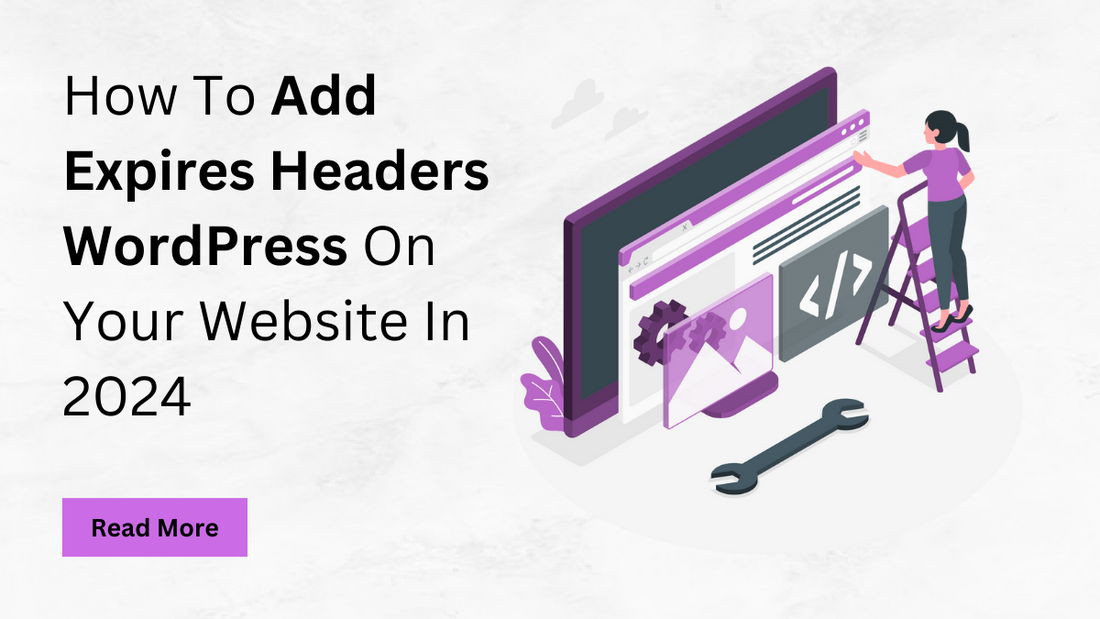
How To Add Expires Headers WordPress On Your Website In 2024
Share
Learn how to effortlessly add Expires Headers WordPress to optimize your website's performance in 2024. Optimizing your WordPress website for speed and performance is paramount, and implementing expired headers plays a pivotal role in this endeavor. Expires headers serve as directives to the browser, instructing it to cache static resources such as images, CSS, and JavaScript files. By caching these resources, expires headers mitigate the necessity for recurrent downloads, thereby enhancing load times significantly. In this guide, we'll illuminate the importance of expired headers and elucidate on the diverse methods available for their integration into your WordPress site. Whether through plugins or manual configuration, incorporating expired headers is a fundamental step towards optimizing your website's performance and ensuring a seamless user experience for visitors. Learn to add expires headers in WordPress effortlessly in 2024, enhancing website performance with premium WordPress templates.
What Are Expired Headers?
Expired headers, dispatched from the web server to the browser, dictate the duration for which specific resources should be cached. By assigning expiration dates to files, browsers can locally store these resources, circumventing the need for repetitive downloads upon subsequent visits. This caching mechanism significantly bolsters website speed and performance by reducing the time taken to retrieve resources, consequently enhancing user experience. Essentially, expires headers optimize the interaction between the browser and server, streamlining data transfer processes and minimizing latency. As a result, visitors encounter faster load times and smoother navigation, fostering a more engaging and satisfying browsing experience. Embracing expires headers as a fundamental component of web optimization strategies is paramount for websites seeking to deliver seamless and efficient performance to their users.
How to Add Expires Headers to Your WordPress Website:
1.Using a WordPress Plugin:
Adding expires headers to your WordPress site through a plugin is the simplest method. Popular plugins like WP Rocket and W3 Total Cache simplify the process, providing intuitive options to enable expires headers effortlessly. With just a few clicks, you can install and activate one of these plugins, instantly optimizing your site's performance. This approach eliminates the need for intricate server configurations, making it accessible to users of all skill levels. By leveraging the features offered by these plugins, you can efficiently enhance your site's speed and user experience without extensive technical knowledge. Choose a plugin that suits your requirements, follow the straightforward setup instructions, and enjoy the benefits of improved performance on your WordPress site. Learn how to add expires headers to your WordPress website in 2024, utilizing schema markup tools for enhanced performance and user experience.
2. Manually Adding Expires Headers:
2.1 Using WP Rocket:
Implementing expires headers with the WP Rocket plugin is a straightforward process. Once the plugin is installed, access its settings and navigate to the 'Static Files' tab. Here, enable the 'Browser caching' option to activate expires headers for your site's static resources. WP Rocket streamlines the process by automating the application of expires headers, enhancing caching efficiency and improving load times. By activating browser caching through WP Rocket, static resources such as images, CSS, and JavaScript files are stored locally in visitors' browsers, reducing the need for repeated downloads and accelerating page loading. This optimization contributes to a smoother and faster browsing experience for your website visitors while ensuring that your WordPress site operates at its peak performance level.
2.2 Using W3 Total Cache:
Configuring expires headers with the W3 Total Cache plugin is a straightforward process. Begin by accessing the plugin dashboard and navigating to the 'Browser Cache' section. Here, you'll find the option to enable the 'Set expires header' feature. By activating this option, you gain the ability to specify the expiration time for cached resources according to your preferences. Adjust these settings to define how long browsers should retain cached files before fetching updated versions from the server. This customization ensures optimal caching performance for your WordPress site, balancing the benefits of browser caching with the need for timely updates. With W3 Total Cache, you can easily implement expires headers to enhance website speed and user experience, contributing to improved performance and satisfaction for your site visitors. Learn how to add expires headers in WordPress to boost website performance and enhance user experience, crucial for xml sitemap in seo optimization.
2.3 Add Expires Headers on an Apache Server:
Alternatively, for those comfortable with server configurations, manual setup on an Apache server offers greater control over expires headers. By directly editing the .htaccess file, you can specify expiration times for various file types using code snippets. This approach allows for precise tailoring of caching directives to align with your website's requirements. While it offers flexibility and customization options, it does demand a higher level of technical expertise. However, with careful attention to detail and understanding of server configurations, manual configuration empowers website owners to fine-tune caching strategies and optimize performance. Despite its complexity, mastering manual configuration on an Apache server provides valuable insights into website optimization and ensures efficient utilization of expires headers for enhanced speed and user experience.
Why should we add Expires Headers WordPress On our Website
Adding expires headers to your WordPress website is crucial for optimizing performance and enhancing user experience. By instructing the browser to cache static resources such as images, CSS, and JavaScript files, expires headers reduce the need for repeated downloads, resulting in faster load times and improved website performance. This not only enhances user satisfaction but also contributes to increased engagement and reduced bounce rates. Moreover, caching static resources with expires headers reduces server load by minimizing the number of requests made to the server, allowing it to handle more traffic efficiently. Additionally, faster load times can positively impact your site's search engine rankings, as website speed is a significant factor in SEO. By implementing expires headers, you not only improve the overall speed and efficiency o f your WordPress website but also ensure a smoother and more enjoyable browsing experience for your visitors while optimizing for better search engine visibility.
Conclusion:
Integrating expires headers into your WordPress website is paramount for performance optimization and ensuring a smooth user experience. Whether you prefer a plugin-based solution or manual configuration, prioritizing caching strategies significantly enhances load times and overall site performance. By implementing the methods detailed in this guide, you can boost the speed and efficiency of your WordPress site well into 2024 and beyond.
Add expires headers in WordPress for improved performance with the help of WordPress theme bundle. Expires headers reduce the need for repeated resource downloads by instructing browsers to cache static content, such as images and scripts, thus minimizing latency and improving page load times. This optimization not only enhances user satisfaction but also positively impacts SEO rankings and conversion rates. Whether you're a novice or seasoned developer, incorporating expires headers into your WordPress site is a fundamental step toward achieving optimal performance and delivering an exceptional browsing experience to your visitors.
