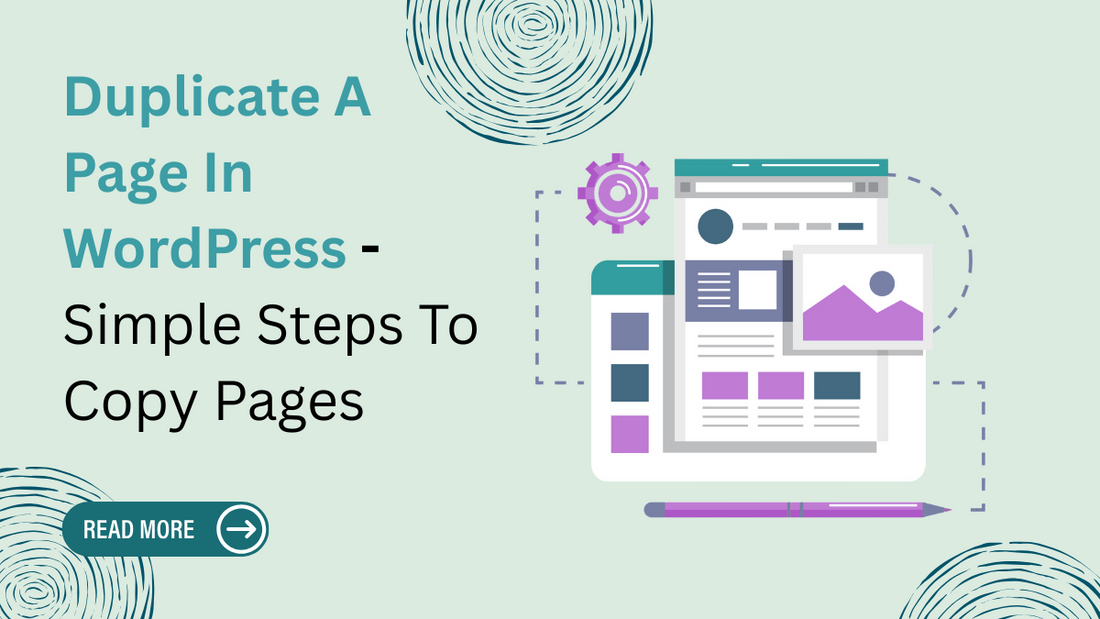
Duplicate A Page In WordPress - Simple Steps To Copy Pages
Share
Duplicating a page in WordPress can be a huge time-saver, especially when you need to create similar layouts or content across your site. Instead of starting from scratch every time, you can simply copy an existing page and make any necessary changes.
This method helps maintain consistency, save time, and avoiding small mistakes that can come up when recreating pages manually. In this guide, we’ll walk you through easy ways to duplicate a page in WordPress, even if you’re not familiar with coding or complex tools.
We’ll cover both manual methods and plugins that make the process even quicker. By the end, you’ll know exactly how to duplicate pages in WordPress, so you can streamline your work and focus on what matters, creating great content for your site.
Elevate your website’s design with Premium WordPress Templates by BuyWPTemplates, crafted for speed, style, and seamless functionality. Explore now to give your site the professional edge it deserves!
Why Duplicate a Page In WordPress?

Duplicating pages in WordPress can be incredibly useful, especially when you’re building multiple pages with similar designs or content. First, it helps you keep things consistent.
When you duplicate a page in WordPress, you’re ensuring each new page follows the same design and layout as the original, which is key if you want a unified look across your site. Second, it saves time.
Instead of starting from scratch or re-creating every element, you can just copy a page, make small changes, and be done. This way, you’re speeding up your workflow and can spend more time on other tasks.
Lastly, duplicating pages helps reduce errors. By reusing layouts or content that already work well, you’re less likely to miss important details or make small mistakes. So, duplicating pages isn’t just handy, it’s also a smart way to work more efficiently and keep your website looking polished.
Methods To Duplicate A Page In WordPress

Duplicating a page in WordPress is easier than you might think, and there are several ways to go about it. Whether you prefer working within the WordPress editor (Gutenberg) or want the extra ease of a plugin, duplicating pages can save you tons of time.
Here, we’ll go over two main methods: using the Block Editor manually and relying on plugins. By the end, you’ll know exactly how to duplicate a page in WordPress using the approach that best suits your needs.
1. Using the Block Editor - Manual Method
If you prefer not to install a plugin, duplicating a page manually within the Block Editor also known as Gutenberg can be a quick and efficient option. Here’s a step-by-step guide:
1. Open the Page You Want to Duplicate
Start by opening the page in WordPress that you want to copy. Once you’re in the editing mode for this page, you can start copying its content.
2. Select All Blocks or Sections
To duplicate content, you’ll need to select each block or section you want to copy. If your page has multiple blocks (such as text, images, or headings), you can use the “Select All” option in the Block Editor. Just click on the first block, hold down “Shift,” and click on the last block to select them all.
3. Copy the Blocks
With your blocks selected, simply use the “Copy” function by right-clicking and choosing “Copy,” or by pressing “Ctrl + C” (or “Cmd + C” on a Mac). Now you’ve got your entire content copied and ready to paste.
4. Create a New Page
Go to your WordPress dashboard, click on “Pages,” and select “Add New.” This will create a fresh, blank page where you can paste your copied content.
5. Paste the Blocks into the New Page
Once you’re in the new page, simply paste your content by pressing “Ctrl + V” (or “Cmd + V” on a Mac). All of the blocks you copied from the original page should now appear exactly as they were on the new page.
6. Save and Edit as Needed
Finally, give your new page a unique title and make any necessary adjustments. You can now save or publish your duplicated page. This method is straightforward but may require a bit of patience if you have a very content-heavy page.
2. Using WordPress Plugins for Page Duplication
If you’re looking for a quicker way to duplicate a page in WordPress, plugins can make the process effortless. There are several plugins specifically designed for page duplication, and here we’ll go over a few popular options.
Recommended Plugins for Duplicating Pages
1. Duplicate Page Plugin
The Duplicate Page plugin is simple and user-friendly. It allows you to duplicate a page or post with just one click. Once installed, you’ll find a “Duplicate” option right in the page list view, making it incredibly easy to create a copy of any page without even entering the editor.
2. Yoast Duplicate Post Plugin
Known for its SEO plugin, Yoast also offers a Duplicate Post plugin that’s highly popular. With this plugin, you get additional options like cloning, which makes an exact copy of a page, or creating a “New Draft,” which opens a duplicate page directly in the editor. It’s a flexible choice if you need more control over the duplication process.
Tip: A WordPress Sitemap Plugin helps improve your website’s SEO by automatically generating and updating an organized sitemap for search engines.
3. Elementor Pro
If you’re using the Elementor page builder, Elementor Pro includes built-in duplication options. You can save entire pages or sections as templates, making it easy to reuse layouts. For those who frequently build complex pages with Elementor, this can save a lot of time.
Steps for Duplicating Pages Using a Plugin

Here’s a step-by-step guide on how to duplicate a page in WordPress using a plugin. These steps are quite similar across most plugins:
1. Install and Activate the Plugin
First, go to your WordPress dashboard, navigate to “Plugins,” and select “Add New.” Search for the plugin you want to use (like Duplicate Page or Yoast Duplicate Post), click “Install Now,” and then activate it.
2. Configure Plugin Settings
Some plugins may allow you to configure a few settings. For instance, you might be able to select which types of content (like posts, pages, or custom post types) can be duplicated or set a default suffix for duplicated page titles. Go to the plugin’s settings page to adjust these as needed.
3. Duplicate a Page from the Page Editor or Page List View
Once the plugin is activated and configured, go to “Pages” in your WordPress dashboard. Hover over the page you want to duplicate, and you should see options like “Duplicate” or “Clone” right there. Clicking this will instantly create a copy of the page, which will appear in your pages list.
4. Open and Edit the Duplicated Page
After duplicating, you can click on your new page to open it in the editor. Here, you can make any necessary adjustments, such as updating the title, modifying specific content, or editing the URL. This duplicated page is a perfect copy of the original, allowing you to make only the necessary tweaks.
Choosing the Best Method for You
When deciding between the manual method and plugins, it’s good to consider your needs. If you only duplicate pages occasionally, the manual method might be fine. However, if you frequently need to duplicate pages especially for complex layouts, plugins are likely the better choice. They’re quick, easy to use, and eliminate the risk of missing important content.
Common Issues While Duplicating Pages In WordPress
When you duplicate a page in WordPress, a few common issues can come up, but they’re easy to handle with the right approach. First, there’s the risk of duplicate content, which can affect your SEO.
To avoid this, always customize the duplicated page’s content and update its URL so search engines see it as unique. Second, formatting issues may occur, especially if your site uses a specific layout or design.
If the copied page looks off, double-check your formatting and make any layout adjustments. Lastly, plugin conflicts can sometimes prevent duplication from working smoothly. If you experience issues, try disabling other plugins one by one to see if there’s a conflict.
Re-enabling plugins afterward will restore your setup without impacting your work. By following these tips, you’ll handle any hiccups and ensure a seamless experience as you duplicate pages in WordPress.
Unlock the full potential of your website with the WP Theme Bundle by BuyWPTemplates, a powerful collection of premium themes designed for every niche. Get stunning designs, seamless performance, and unbeatable value all in one bundle!
Conclusion
Duplicating a page in WordPress is a simple, effective way to speed up your website-building process. Whether you choose to use the manual method in the Block Editor or a plugin, copying pages saves time, keeps your design consistent, and reduces the chances of mistakes.
We’ve covered everything from the basic steps to potential issues like formatting or plugin conflicts, so you’re fully prepared to duplicate pages confidently. Now it’s your turn—give it a try on your WordPress site and see how much easier it makes your workflow.
You might be surprised by how much time you save! If you found this guide helpful, feel free to share your experience or any tips you discovered along the way. Happy duplicating, and here’s to a more efficient WordPress experience!
